Are you getting what you're paying for: simple steps for home Wi-Fi & cellular data performance
The download speed is supposed to be at least 20 Mbps... now 10 is pretty darn fast (you need about 6 for a good wireless streaming video playback).
When you pay what we consumers pay, we should get what we are paying for. Many folks don't know that -- via your regular web browser -- you can go to speedtest.net to keep your provider honest and compare notes with others in your area. No special software necessary to run this on your computer.
For extra geekery points, if you have more than one installed browser, you may want to test one browser against the other. Run just one test at a time (sequential), and hold all other variables the same to get a fair comparison.
For my money, Safari runs the fastest with content presentation. Chrome is a solid second. That's on my couple of year old MacBook Air. Your mileage may vary.
I regularly use the iOS app (native for iPhone, runs in emulation mode on the iPad) to check what speeds I'm getting.
For first time setup, install the free speedtest.net application. Links to download the app for iOs, Windows mobile, and Android devices are all listed here on their site.
When I run a check, the result screen is posted below. In a sentence, the steps are to launch app and check the ping, download, and upload speeds (as reflected in the 3 main numbers in the test results I've posted below).
More detailed instructions:
Test your devices one at a time. They all should be getting similar results. If that isn't the case, then you may be dealing with a signal strength issue that can be resolved in one of a few ways (more to come at a later date). The speedtest app automagically knows to test your WiFi when it's connected to that, and your cellular when it's not.
For any computers (Mac or Windows or something else for that matter), use your browser of choice and go to [speedtest.net]. Once the page has loaded, click the gold colored Start Now button and let the test run.
Rinse and repeat for the other devices on your Wi-Fi network. Compare to any hardwired devices (that's those that have an actual Ethernet cable running from them back to your home router. You may notice that it is somewhat faster than your WiFi. Well, all I can say for that is that my calls are clearer on a landline than on my cell phone, so what should we expect?2
You can then turn Wi-Fi off on your iOS devices and re-run the test over your 3G/4G/G-string/whatever you have and see how your cellular carrier's performance is.
Hopefully something in this primer helped you or got you thinking. Learn more about Wi-Fi testing.